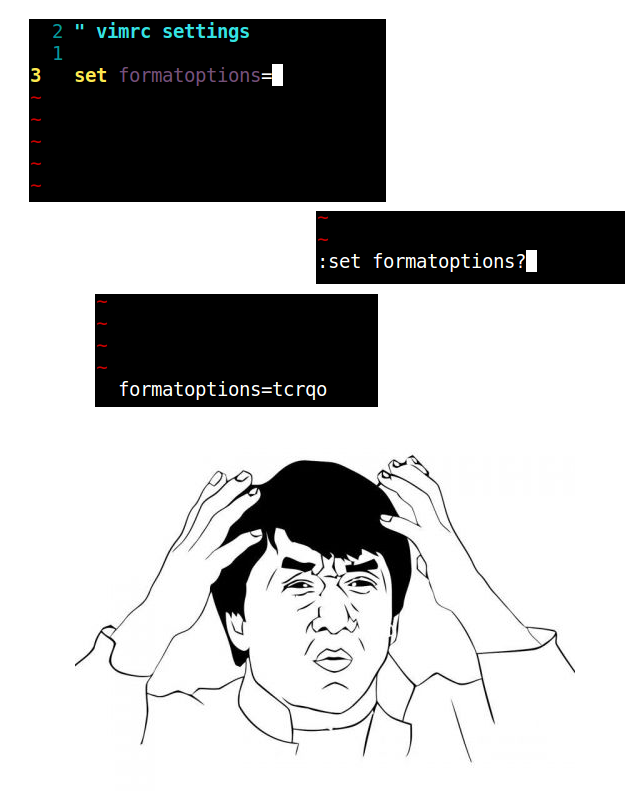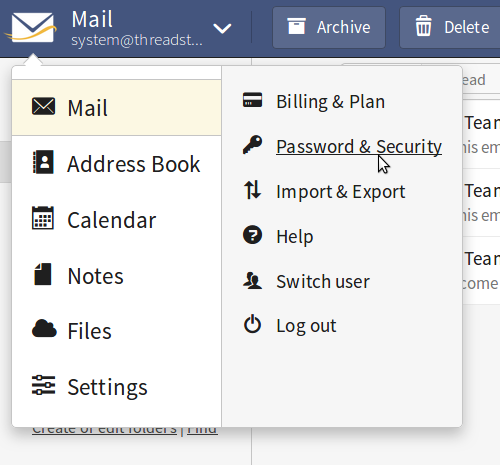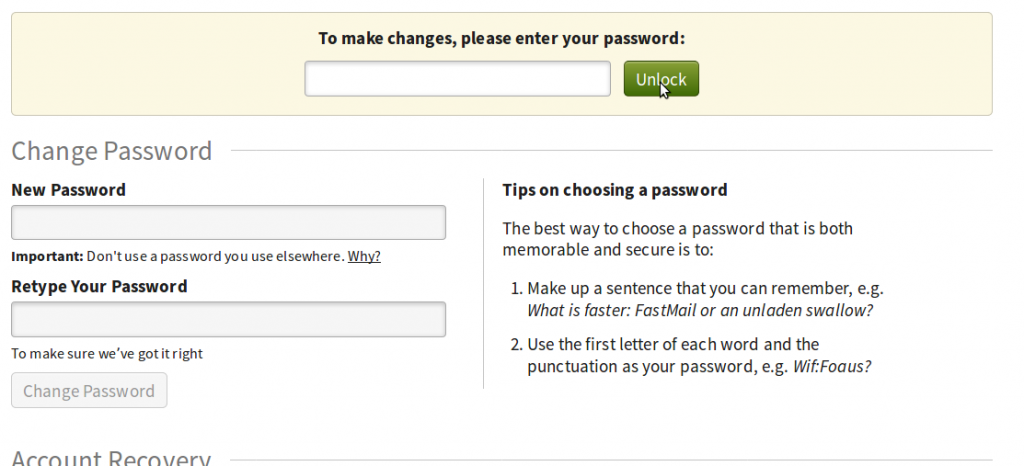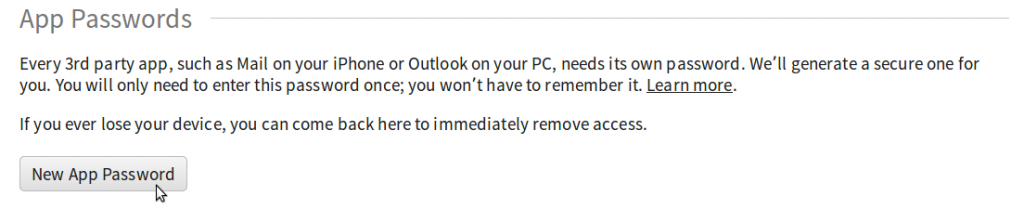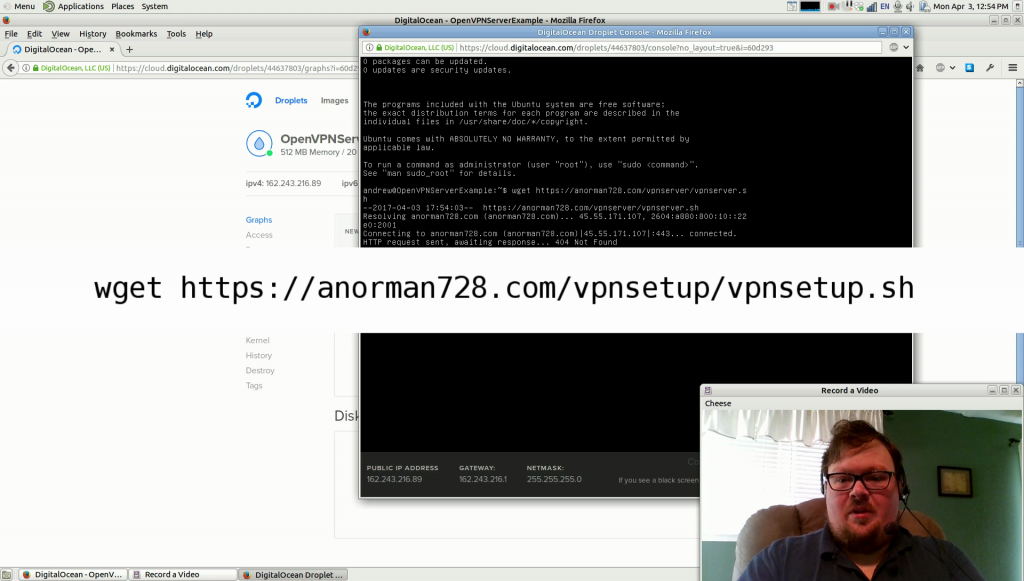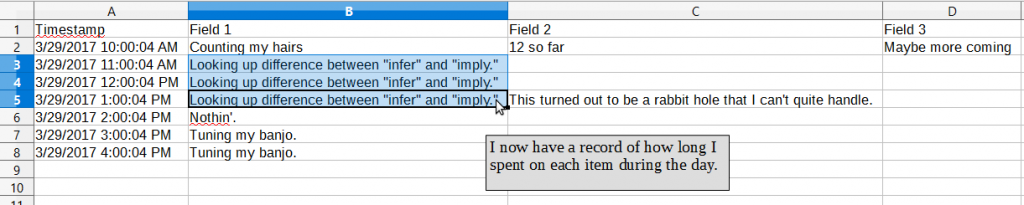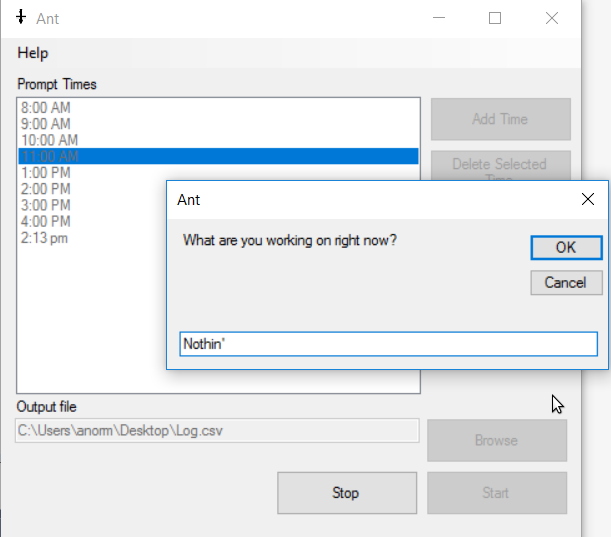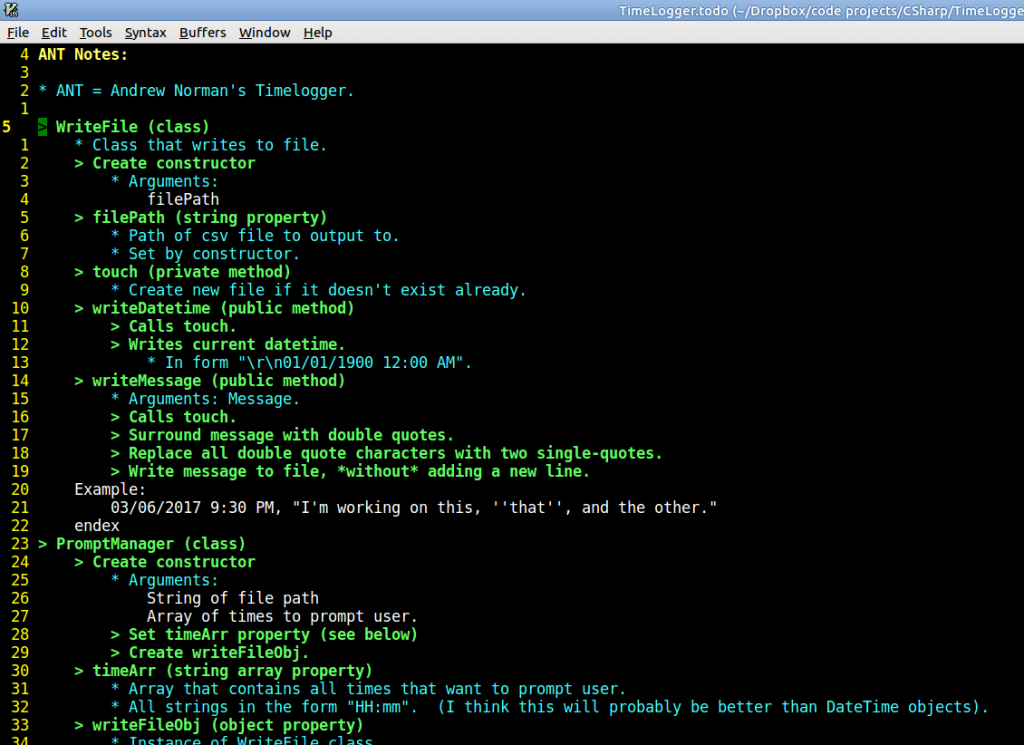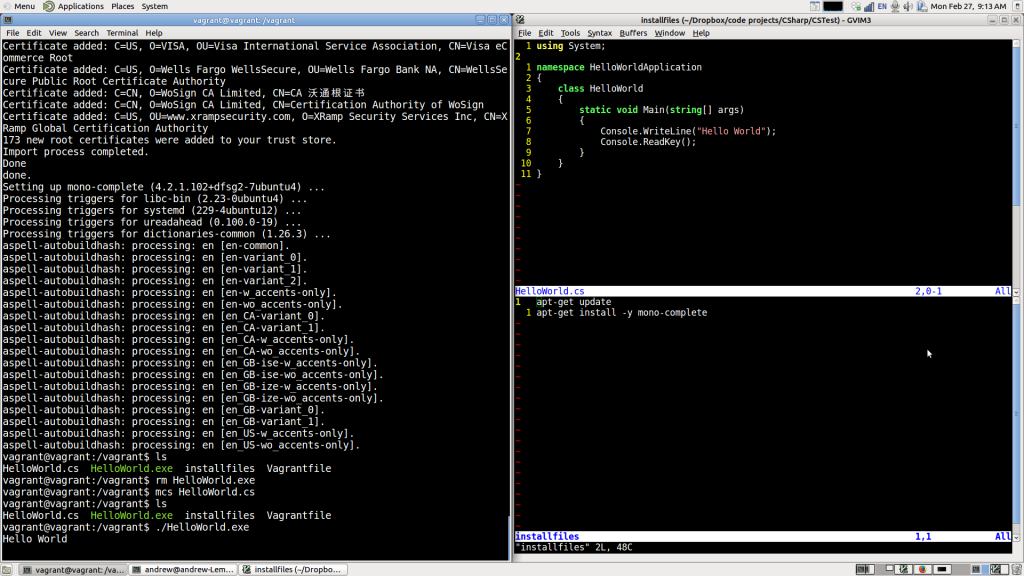I thought I’d share a couple of headaches I had with CakePHP and the solutions that I found. I’ve tried running through this tutorial to get a jump on Cake, but quickly came up with a couple of problems while running it in Apache on Ubuntu 16.04.
If you’re new to running Apache on Linux, probably the first thing you’ll want to do is run these commands:
sudo adduser $username www-data
sudo chown -R www-data:www-data /var/www
sudo chmod -R g=rwx /var/www
Replace $username with your own username. This will let you write to the /var/www/html directory without having to use superuser privileges, but you’ll need to log out and back in before the change takes effect.
That’s only related to CakePHP insofar as it involves Apache with PHP, though, and is something that you’ll want to do on any dev environment for PHP. These are the two headaches I came across:
bin/cake isn’t executable
If you get a “Permission denied” error when trying to start the terminal or run the bake command, this isn’t because you don’t have correct permissions (well, not quite). It’s because bin/cake isn’t an executable file. In my case, I’d been using Linux long enough to know that that was the problem, but anybody that’s more familiar with a Windows environment might be confused when they get to this step, because the tutorial doesn’t mention it.
It’s easily resolvable. While in the project directory, run this command: sudo chmod +x bin/cake.
URL rewriting is not working
This is a second one that’s not mentioned in the tutorial, and even the CakePHP’s article on this particular topic didn’t have the correct solution. This took me hours to track down, and the reason why is because there are actually two steps that need to be done, and no one webpage contained them both as part of a single solution.
This first step I got from a source that I don’t remember, unfortunately. Run this command in the terminal: sudo a2enmod rewrite
The second step is to do some file editing. I got this one from a DigitalOcean message board. You’ll need to open apache2.conf. If you’re using a GUI, you can open this up with any text editor you want as long as you have su privileges. If you’re on a terminal, I like to use Vim, so I open it with sudo vim /etc/apache2/apache2.conf. If you want something easier to use than Vim, I hear Nano is easy to use (though I’ve never used it myself), so this should open it: sudo nano /etc/apache2/apache2.conf.
You’ll then want to find an XML-ish looking block that looks like this:
<Directory /var/www/>
Options Indexes FollowSymLinks
AllowOverride None
Require all granted
</Directory>
And you’ll want to change the AllowOverride None to AllowOverride All.
When that’s done, you’ll want to restart Apache with sudo service apache2 restart.
This was all that I needed to get CakePHP running smoothly on an Ubuntu Server 16.04 VM using Apache. I can’t really guarantee that it’ll work for you, but I can say that it worked for me.